Resources: Move Your Dropbox Onto Your MiniDrive
Here’s what you’ll be working your way towards:
Your Dropbox will work exactly the same as before, but with all files on your MiniDrive and not on your hard drive.
Here’s how:
- In toolbar at the top of your screen click on the Dropbox icon. In the popup window that appears click on the gears icon and select Preferences
- In the new window find the Account tab and look out for Dropbox location. This is where your Dropbox is currently being stored on your computer.
- Hit the Dropbox location drop-down and select Other. Find and select your MiniDrive (under Devices to the left in your Finder window).
- Create a folder called Dropbox and select this as the location.
- Go ahead with the change when you’re asked if you’re sure. All your current Dropbox files will then be transferred to your MiniDrive. Job done.
- The transfer could take a while depending on the size of your Dropbox.
- If you eject your MiniDrive you will no longer have access to your Dropbox.